- Ctrl + 2: Bold
- Ctrl + 3: Italic
- Ctrl + 4: Underline
- Ctrl + 5: Strikethrough
- Shift + Ctrl + F: Font dropdown list
- Ctrl + 9: Hide rows
- Ctrl + 0: Hide columns
- Ctrl + Shift + (: Unhide rows
- Ctrl + Shift +): Unhide columns
- Shift + Space: Select entire row
- Ctrl + Space: Select entire column
December 31, 2013
Microsoft Excel Keyboard Shortcuts
Here are some great keyboard shortcuts to use in excel you can use to save some time.
December 30, 2013
Developing Ideas and Design Concepts with Craig Smallish- Lynda.com
"Sketching design concepts is a natural way to develop creative ideas, but translating a rough sketch into a polished design can be a challenge even for the most seasoned designer. In Developing Ideas and Design Concepts, Craig Smallish explores ways to efficiently capture and iterate your design concepts—from brainstorming through refinement."
Welcome
Developing Ideas and Design Concepts | by Craig Smallish
December 26, 2013
Inserting Text on Multiple Lines within a Single Cell in Microsoft Excel 2010
If you are typing text into a cell and you want to have your
line breaks in a specific place just press ALT+ENTER when you are ready and you
will be typing on a new line but still within the same cell. While you can also use text wrapping, this
tip allows you to be very specific as to where you would like to wrap your text
within a cell.
December 25, 2013
5 Keys to Customer Loyalty
Great
article about customer loyalty which is a result of customer satisfaction.
Enjoy!
December 24, 2013
Voting Options with Microsoft Outlook 2010
This is a great tool to use if you need to track answers
from a large group of people. When you
open a new email or email that you would like to forward, click on the Options tab,
look in the Tracking group, and click Use Voting Buttons. Then select which voting options you would
like to use, or click Custom to customize your voting responses. You will not see actual buttons on your email,
it will show on the top information bar in your email that you have added this
option. Also, it is important to note
that this tool works best if recipients open your email within Outlook, as the
option to vote will also appear in the information bar of the email. To see all the answers that you have received,
you will open the email that you originally sent with the voting buttons and
click the Message tab and look in the Show group and click Tracking so that you
can see your results, but know that you will not see this option until at least
one person has voted.
December 23, 2013
Manage Your Time- Lynda.com
"In this weekly series, Todd Dewett, PhD, shares the tips respected and motivated managers use to improve rapport, navigate tricky situations, build better relationships, and drive the business forward. Each week, we'll release two tips ranging from avoiding the dreaded micromanagement to managing a multigenerational workforce, cultivating better listening skills, and developing an understanding of your organization's politics. Check back every Wednesday for moreManagement Tips."

December 19, 2013
Hiding Rows and Columns in Microsoft Excel 2010
There are many reasons that we may need to hide different
rows or columns especially for printing and distributing, but we also need to
preserve the data that they contain. It’s
quite easy to do, just highlight the entire row(s) or column(s) that you would
like to hide by clicking on the headings (1,2,3 or A,B,C). Now right click
within the highlighted section and click Hide.
This will hide your selection until you Unhide it. To Unhide, look in
the headings and place your cursor between the columns or rows that are hidden
and right click, this time click Unhide.
December 18, 2013
Social Media and Mobile Phone Usage Statistics
Here are some important statistics from a Constant Contact article about social media and mobile phone usage.
- According to a new report from eMarketer, 28 million Americans will use Twitter on their mobile phones at least monthly this year. That’s up 22 percent over 2012.
- EMarketer also projected that nearly 100 million Americans will access Facebook via a mobile device at least monthly in 2013. That number is expected to increase 50 percent by 2017.
- Today, nearly all mobile social network users will use Facebook on their mobile device.
- 75 percent of smartphone owners are “highly likely” to delete emails they can’t read on their phone
A new Constant Contact survey, done in conjunction with research firm Chadwick Martin Bailey, provides further evidence for why brands need to be thinking about mobile when designing their marketing emails.
Possibly the most revealing piece of data collected from a survey which included responses from 1,497 smartphone users, is that 75 percent of users say they are “highly likely” to delete an email that does not display well on mobile.
It should come as no surprise that 80 percent of participants also reported it is extremely important to be able to read emails on their mobile device.
The survey also provides a closer look at the role of mobile for different age groups:
- For respondents ages 18 to 30 years, 88 percent open email on a mobile device, with more than half confirming their smartphone is their primary device for opening emails.
- For respondents ages 30 to 39, 85 percent open emails on their mobile device with nearly half – 48 percent – claiming their smartphone is their primary device for email.
- For respondents ages 40 to 49, 74 percent confirmed they read emails on their devices, but only 35 percent of this age demographic said that their smartphone was their primary device for reading emails.
Regardless of the size of your business, the industry you work in, or the audience you serve — mobile is already influencing your email marketing and will have an even greater influence in the years to come.
That’s good news for small businesses and organizations, says Jim Garretson, mobile product manager at Constant Contact.
“The fact of the matter is that consumers are opening emails on their phones first with increasing regularity,” Jim explains. “The great thing about mobile emails is that shorter content and fewer calls to action actually perform better than complicated and dense messaging. By simplifying email marketing campaigns, marketers can take an essential and effective step towards becoming mobile-friendly.”
December 17, 2013
Shortcut to Viewing Your Selection in Microsoft Excel 2010
When working in an excel spreadsheet it can be rather
frustrating when you have made a selection of cells and then accidentally
scroll away from your selection. I have
done this many of times by accidentally touching the track pad on my laptop,
then trying to carefully scroll back without undoing my selection. This shortcut will make that mistake much
easier to recover. Simply press
CTRL+BACKSPACE and your selection will be back in view!
December 16, 2013
Excel 2013: Charts in Depth with Dennis Taylor - Lynda.com
Charts allow you to communicate information visually, in a way that's more impactful than raw data, and they happen to be one of the most powerful and easy-to-use features in Microsoft Excel. Let Dennis Taylor show you how to create different kinds of Excel charts, from column, bar, and line charts to exploded pies, and decide which type works best for your data. Plus, learn how to fine-tune your chart's color and style; add titles, labels, and legends; insert shapes, pictures, and text boxes; and pull data from multiple sources.

December 12, 2013
Conversation Clean up in Microsoft Outlook 2010
When you have a long conversation going through email, you can right click on your email, click Clean up Conversation and then Ok. This will delete any repetitive emails in your conversation that have been sent through replies. Also, if you would prefer that the duplicate emails do not go into the trash, you can click on the File tab, then Options and scroll to Conversation Clean Up. Here you can select a specific folder for these duplicate messages to go into until you are ready to delete them.
December 11, 2013
LinkedIn for Business- Lynda.com
Leverage LinkedIn to promote your business, foster community in your field, and attract talent. Learn how in this course with business strategist Richard Colback. Richard begins with a look at setting up a basic business profile and then walks you through promotion activities, group creation, and best practices for recruiting and hiring talent.
He also shares smart strategies you can employ to keep your company profile up to date and how to implement a LinkedIn use policy that works for you and your employees. The course wraps with a look at integrating with other platforms and accessing the application on the go.

He also shares smart strategies you can employ to keep your company profile up to date and how to implement a LinkedIn use policy that works for you and your employees. The course wraps with a look at integrating with other platforms and accessing the application on the go.
Welcome
LinkedIn for Business | by Richard Colback
View this entire LinkedIn for Business course and more in the lynda.com library.
December 10, 2013
Translator in Microsoft Office2010
You can use the translator in Microsoft Word, Excel, OneNote, Outlook, PowerPoint, and Publisher. If it is just a couple words that you need translated into another language, just make a selection by highlighting, right click and then click translate. This will open up your research pane where you can select the language you would like to translate to. Also, if you need a whole document translated you can click the Review Tab, in the Language group click Translate, and lastly select Translate Document. Now a popup window will appear asking for permission to send your document as an HTML file over the internet to be translated. Once you have selected OK your file will open up in your internet browser in the language you have selected. As always with translation services, it is best to have someone who is fluent in that language look over the document to check for any translation errors.
December 9, 2013
Up and Running with LinkedIn- Lynda.com
Join author Richard Colback as he shows you how to get started with the world's largest professional networking site, LinkedIn. The course demonstrates how to build a profile that will get the attention of employers, recruiters, fellow professionals, and potential clients. Richard walks you through creating an account, adding pertinent information such as skills and work experience, making connections and joining groups, accessing LinkedIn from apps, and monitoring your stats to continuously build a better profile. Along the way, learn to grow your personal brand and become a more visible community member by participating in group discussions, asking and answering questions, and engaging in other ways that add to your profile's integrity.

Welcome
Up and Running with LinkedIn | by Richard Colback
View this entire Up and Running with LinkedIn course and more in the lynda.com library.
December 5, 2013
Using Microsoft Word 2010 to Edit Photos
Many of us do not have photo-editing software on our computers, but have the occasional need to do some basic editing. Well as I learned this week, when I found myself in this situation, you can use Word to help. First insert the picture or pictures that you need to edit into a Word document, and edit your pictures to your liking. Then right click on your edited picture and click copy. Now open up your Paint program and Paste your picture, and finally click Save As. Make sure to select JPEG in the drop down list labeled “Save Type as.” Now you have a new picture with the edits you wanted!
December 4, 2013
App for a Traveler – Google Translate (iPhone & Android)
Both versions allow you to type or speak a phrase in English that Google Translate will then convert into any one of the 43 languages it works with. The Android version goes an extra step to give you a translation of a sign you aim your phone at.
December 3, 2013
Pointer Options in Microsoft PowerPoint 2010
Did you know that you can easily illustrate your PowerPoint presentations? When you are in presenting mode, if you right click and scroll down to Pointer Options you can change your pointer to a pen or highlighter to easily emphasize on a certain aspect of your presentation.
December 2, 2013
Google Calendar Essential Training with Jess Stratton - Lynda.com
"Manage your personal and professional schedules better with Google Calendar. This course shows you how to get started scheduling events, keeping track of your to-dos, and accessing it all on the go. Author Jess Stratton first shows you how to change the way the calendar looks and acts to make it better suit your needs, and then moves straight into creating single or repeating events, inviting guests, and adding rooms and resources to an event. Then learn how to respond to invitations and the ins and outs of pop-up reminders and email notifications. You'll learn how to create an additional calendar and share your calendar with others, as well as create a task list where you can assign tasks to others. The last chapter of this course covers Google Labs as well as accessing your Google Calendar on your phone or tablet."

November 28, 2013
Shortcut to Time/Date Stamp in Microsoft Excel 2010
Here is a quick short cut you can use to add a time and or date stamp into a cell in Excel. For a Date Stamp, first select your cell and then press CTRL+; (Control Key and the Semi Colon key). For the Time Stamp, once again select your cell and then press CTRL+ SHIFT+: (Control Key, Shift Key, and the Colon Key).
November 27, 2013
New Website for Author
One of the many benefits of a WordPress site is its ability to grow with your company, your budget and your needs. Your Computer Lady built a two page site for author, Mary Simonsen. Mary has written three books in her new Patrick Shea Mysteries series. All she needed right now was a small site and a blog. But we have a plan in place for the future! We can add a page for each book that will offer excerpts. We can add pages for new books. We can add additional social media connections. Mary has already used the site for an Amazon promotion.
Check out these excellent books!
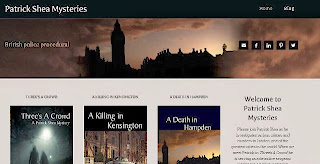
Check out these excellent books!
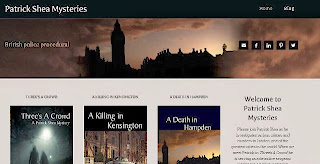
App for a Traveler – Pocket Guide (iPhone & Android)
There are hundreds of self guided tours for cities around
the globe. The tours are free via a data connection or for a few dollars you
can download the tour in advance. It’s
important when you travel to allow yourself time to visit the city. Smell the
roses! Often your host for the meeting
will be willing to be your guide. If not, Pocket Guide will help you.
November 26, 2013
Using Spike in Microsoft Word 2010
Many of us have used the clipboard to copy and paste information. There is also a very similar tool you can use called Spike. One of the differences with Spike is that you can Cut multiple sections of text without having to paste in between, and have no fear of losing data. Then when you do paste what has been Spiked, it pastes in the order it was Spiked which makes it much easier to rearrange large sections of text. So, now that you know why you would want to use Spike, here is how you can use it. To add text to Spike first highlight your text and then press CTRL+F3 (Control key and F3), and you can continue using this step until you have Spiked all your content in the new order you would like it to appear. Then to Paste all your information and clear your Spike simultaneously, press CTRL+ SHIFT+F3 (Control key, Shift Key, and F3). If you would like to paste your information without clearing Spike, so that you can paste it again, you can type the word Spike and then press F3 and your information will paste where ever your selection point is.
November 25, 2013
Having Difficult Conversations with Britt Andreatta- Lynda.com
"Leadership coach and lynda.com director of learning and development Britt Andreatta shares her tips and strategies for having difficult conversations. In her four-phase model, you'll discover the situations that lead up to difficult conversations, decide when the conversation is warranted, prepare for the interaction, and monitor outcomes to ensure success."

November 21, 2013
Auto Sum Short Cut in Microsoft Excel 2010
Auto Sum is one of the most used formulas in Excel, so it is nice that is has a short cut on the keyboard. Just press ALT + = and Excel will suggest the data to sum. Press enter if the selection is correct, if not simply highlight the correct cells and then press enter.
November 20, 2013
Revit Architecture 2014 Essential Training with: Paul F. Aubin- Lynda.com
November 19, 2013
Automatic Borders in Microsoft Word 2010
Here is a great short cut to create Automatic borders that can be used at the top or bottom of a page or even as a section break. There are several different options, but with each choice you will type the specified character 3 times and then Enter. For a straight line use the Hyphen key (---), for a double straight line use the Equal Sign(===), for a bolded straight line use the Underscore (___), and lastly for a dotted line use the Asterisks symbol (***). Now there is no need to even move your hands from the keyboard to enter a border.
November 18, 2013
Teens & Texting
According to Verizon, 63% of teen communication is still
text messaging. Note that that said communication.
As in phone calls, in-person conversations, emails, letters, grunts and smoke
signals. That is just plain scary.
November 14, 2013
Easily Remove Formatting in Microsoft Word 2010
While we can use paste specials to remove
formatting when copying and pasting information from the internet to a word
document, sometimes we just forget. Rather than starting over or spending
tedious time reformatting, you can highlight your pasted text and press
CTRL+SPACEBAR and it will remove all formatting, hyperlinks and reset to your
default font.
November 13, 2013
Video SEO Basics with: Ian Lurie - Lynda.com
November 12, 2013
Always Start Right Where You Left Off in Microsoft Word 2010
As many of our documents can be a work in progress, it is
nice to be able to open your document and go back to right where you left off.
With this tip you can do exactly that every time. Just press SHIFT+F5, and your cursor will
move to where it was when your document was last saved. So even if it has been a few days, you can
open your document and be able to start right where you left off.
November 11, 2013
7 Social Media Trends that Will Dominate 2014
Read this article as you start planning your marketing efforts
for 2014.
November 7, 2013
Inserting the Exact Data into Numerous Cells at the Same Time in Microsoft Excel 2010
Many of us have used the great auto fill features that Excel has to complete a list, but what about those few times when we need the exact same information in each cell? Here is how you can do that without all the copy/ pasting. First highlight all the cells you need to have the same text, and then just start typing the information you would like to have in all the cells (note: DO NOT try and click in a cell before typing this will just un-highlight all your cells.) When you have finished entering your information instead of hitting Enter, press CTRL+ ENTER and it will fill into all your highlighted cells. This also works if you need the exact same formula in several locations of your spreadsheet.
November 6, 2013
Your Computer Lady Completes New Web Site - Mesa Market Place Swap Meet
A retail shopping mecca with 1600 merchants at high season, Mesa Market wanted a site to better display their upscale location and high end merchants. This is not your grandmother's swap meet. We're talking screen doors, clothing, flooring, jewelry, binoculars, artwork and so much more.
Social media is a big part of the marketing plan. Your Computer Lady designed a page to pull together Facebook, Twitter and YouTube to strengthen each social media effort.
As a retail site, it is important to make critical information such as maps, hours, dates, special events front-and-center. The new site layout does this while keeping a clean, comfortable appearance.
Many entertainers are so popular that they have return engagements. Many events like the annual classic car show are annual. The WordPress site allows Mesa Market to create an event page and re-use it year after year making simple updates.
Mesa Market Place Swap Meet web site.
Social media is a big part of the marketing plan. Your Computer Lady designed a page to pull together Facebook, Twitter and YouTube to strengthen each social media effort.
As a retail site, it is important to make critical information such as maps, hours, dates, special events front-and-center. The new site layout does this while keeping a clean, comfortable appearance.
Many entertainers are so popular that they have return engagements. Many events like the annual classic car show are annual. The WordPress site allows Mesa Market to create an event page and re-use it year after year making simple updates.
Mesa Market Place Swap Meet web site.
Your Computer Lady Completes New Web Site - The Z Group
- Lots of links to manufacturers' sites. They already have technical data on their sites so there is no need to re-invent the wheel.
- We used a lot of photos from the manufacturers. Good photography is an expense for a site. As a rep company, The Z Group has permission and is encouraged to use manufacturers' photos. Big cost savings!
- More technical data. Your website should be the repository for the technical data and information your clients ask for regularly: a handing chart, industry standards, etc. Why email a piece of information 50 times a week when you could email a simple link to the data on your site? That's a great way to increase traffic on the site.
- Information your staff needs. You can store a tremendous amount of information on a website. You can have private pages that only staff have access to. Keep policies, forms and how-to documents accessible and consistent.
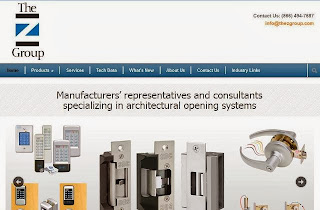
Vimeo Essential Training with: Jason Osder- Lynda.com
November 5, 2013
Short Cut For Reorganizing a List in Microsoft Word 2010
Many times, I will get a list typed up only to realize that the information in numbers 5 and 2 should be switched. Well this tip will save you all the copy/pasting or retyping when we make those kind of mistakes. Just click anywhere in the list item that you would like to move, and then hold down ALT+SHIFT and simultaneously use your arrow keys either up or down to move the item where you would like it to be in your list.
November 4, 2013
Up and Running with Evernote for Windows with: David Rivers- Lynda.com
October 31, 2013
Change Case Short Cut in Microsoft Word 2010
Have you every accidentally typed up your information in Word and accidentally left the Caps Lock on? With this tip, you won’t have to retype your information. Just select the text you need to have the case changed on and press SHIFT+ F3, and each time you press this combination it will toggle between the different case options.
October 30, 2013
Up and Running with Online Social Video with: Jason Osder- Lynda.com
"Millions of people use it every month to watch and share videos online, but YouTube isn't the only game in town. What are the strengths of YouTube compared to Vimeo and other platforms, and how do you get started with online video in the first place? Jason Osder answers these questions and more, as he explores the fundamental concepts of online video services and options that will impact your decision when choosing the service that is right for you."

October 29, 2013
Select Text Short Cuts in Microsoft Word 2010
Here is a
quick short cut that you can use when selecting a paragraph without having to
drag your mouse over the paragraph, which sometimes can prove to be difficult
ending your selection exactly where you would like. Next time, just triple
click anywhere inside your paragraph and the whole paragraph will be
highlighted. Also, if you just need a sentence
highlighted, hold the CTRL key and single click anywhere in the sentence.
October 28, 2013
Building an Integrated Online Marketing Plan with: Matt Bailey- Lynda.com
October 24, 2013
Password Protect Documents in Microsoft Office 2010
There are many
reasons to password protect documents, and fortunately Microsoft Office makes
it very easy to do so. While in the
document you would like protected, click on the File tab and then click on Info
in the list on the left hand side. Under
Permissions, click the button that says Protect Document, and in the drop down
list click Encrypt with Password. Now
enter the password you would like to use.
Make sure and note the point of Caution Microsoft gives you when
creating your password, there is no way to recover your password if you happen
to forget it, so make sure and note your password in a safe place.
October 23, 2013
Flickr Essential Training with: Derrick Story- Lynda.com
"Venture into an entire world of captivating imagery and learn how to organize and share your best shots with others online. In this course, professional photographer Derrick Story guides you through the popular photo-sharing site Flickr, first introducing the Flickr mobile app, then demonstrating how to set up an account and upload images from your phone or common image editing applications such as iPhoto and Lightroom."

October 22, 2013
Bookmarks in Microsoft Word 2010
Do you have
a place in your document that you scroll to often? So much so, that you even
know exactly what page it is on. Well, by using the Bookmark tool you can
forget about remembering that page number anymore. Simply place your cursor in the location you
would like to bookmark. Then click on
the Insert tab, and in the Links group click on Bookmark. In the pop up window type in a name for your
bookmark, and then click Add. Now, the
next time you would like to go to that place in your document just follow these
same steps, except when the pop up window opens select the bookmark you want to
go to and click the Go To button.
October 21, 2013
Windows 8.1 Preview First Look with: Doug Winnie- Lynda.com
"Windows 8.1 is on the horizon. Learn what to look for in this new release of Windows, which offers a few small changes that amount to big news. Staff author Doug Winnie reviews the Start screen enhancements, with a return of the Start button and the ability to customize the organization of your apps; the new search functionality; and other features of this preview."

October 17, 2013
Repeat your Last Action in Microsoft Office 2010
This is a neat little shortcut when you need to repeat your
last action and or command; just press F4.
It is a quick and easy way to quickly copy formatting and also many
other actions in Microsoft Office.
October 16, 2013
Designing a Presentation with: Justin Seeley- Lynda.com
"Whether you're pitching an idea to the boss or delivering a speech at a conference, an engaging presentation will help you reach your audience and emphasize your message. Join lynda.com staff author Justin Seeley as he explains what goes into a great slideshow—one that aids, not detracts from, the story you want to tell—and shows you how to create your own."

October 15, 2013
Backup Your Customizations Made to the Ribbon in Microsoft Office 2010
If you work on multiple computers at your office, or if you
would like to have the same customizations set up at your office as you do at
home or visa versa, you are going to love this tip. You can save your customizations and export
them to a USB, so you can import them on another computer without having reset everything
manually. First, open your favorite
Microsoft Office Program and click on the File tab. Next, click Options and then Customize the
Ribbon. Now look toward the bottom right
for the button that says Import/Export and click it. In the drop down list click Export all
Customizations, and then select the location you would like to save to. Now on your other device follow these same
steps except click Import Customization File this time instead.
You can use these same steps to back up your Quick Access
Tool bar as well, just Click Quick Access Toolbar under Options. Unfortunately though, whether you are saving
settings from the Ribbon or Quick Access Toolbar you will have to save your
settings separately for each Microsoft Office Program.
October 14, 2013
How to Write Good Content
PLEASE read this
article! The question I’m asked most often about websites and social
media is “What do I write about?” This article gives you a step-by-step
guide! Read it over. Give me a call about we can have an editorial
content meeting to kick around ideas! Then we’ll fill out your Marketing
Calendar and you are good to go!
October 10, 2013
Dock to Desktop View in Microsoft OneNote 2010
The Dock to Desktop view makes this program much more
practical and easy to use. When using this view, it changes your view from
taking up your whole screen to a small column on the side of your screen. You no longer have to switch back and forth
between programs to add your notes! Both
windows can now all be open at the same time. To switch to this view, just
click the Dock to Desktop View button in your Quick Access toolbar.
October 9, 2013
Building Creative Organizations with: Nancy Napier- Lynda.com
October 8, 2013
Templates in Excel 2010
There are many different projects that I have done in
Microsoft Word where I have used Templates to save myself some extra work. But did you know you can do the same thing in
Excel? The next time you open up Excel click on the File tab and then New, and
in the second half of your screen check out all the different templates you can
use in Excel to help save you some time.
There are templates to help save you time on business projects and
personal ones alike. Depending on the
template, some even have formulas already inserted and just ready for data to
calculate.
October 7, 2013
October 3, 2013
Text to Speech in Microsoft Word 2010
Here is a great tip I came across when reading this article “Proofreading by Listening: Text-to-Speech”, by Lynn Gaertner-Johnston.
She talks about how there are many times when proofing our own writings we can fill in words we may have missed because we know they should be there, but with this tool in Microsoft Word you can have Word read back your document to you exactly as it is. Here is how you can use this great proof reading tool.
- First click on the File tab, and then Options in the list on the left of the screen
- In the new pop up window click on Quick Access Tool Bar; once again in the list on the left of the window
- In the drop down list under Choose Commands From select All Commands, and scroll all the way down to Speak and then click the Add button
- Now in your Quick Access Tool Bar (Which is located above the ribbon) you will see a speech balloon with a little play symbol next to it, this is your Speech to Text Button
- Lastly highlight the text you would like word to read, and then click the Speech to Text Button
October 2, 2013
Migrating from Windows 7 to Windows 8 with: David Rivers- Lynda.com
"Upgrade to Windows 8 quickly and securely. David Rivers takes a step-by-step approach to transferring files, saving settings, and determining the best data migration option for any system."
October 1, 2013
Easily Check Microsoft Excel 2010 Formulas
Many times with Excel Spreadsheets we are double and triple
checking our data and formulas. For me,
sometimes it’s easier to get a visual picture when checking my formulas. To do this, simply select the cell that
contains your formula then press CTRL+ [ (open square bracket key). This will
high light all the cells that are contained in that formula, so you can easily
see them without having to scan through them using cell references. You can also press the Enter key to scroll
through all your referenced cells.
September 30, 2013
Mobile presents a huge opportunity for small businesses marketing
This is an article from Constant Contact blogs that talks about this great opportunity.
September 26, 2013
Skip to a Specific Page in Microsoft Word 2010
Many of us work with large documents on a regular basis, and
many times we become so familiar with a document that we know exactly what page
we want to go to. Here is a tip that will help save you time from scrolling all
the way through to that specific page each time. You can use the shortcut F5 to open up the
Find/Replace/Go To window, and make sure you are clicked on the Go To tab. Then just enter the page number you would
like to go to and no more scrolling.
September 25, 2013
Blog for your business- Lynda.com
"In social media, there’s a fine line between what's acceptable for individuals and what’s expected of businesses. In Blogging for Your Business, author Morten Rand-Hendriksen walks through the goals and strategic reasons for engaging your audience, and shows how to create a content strategy, determine the best location for your blog, and use it to foster meaningful conversations with your customers."
Blogging for Your Business | by Morten Rand-Hendriksen
September 24, 2013
Built in Thesaurus in Microsoft Word 2010
Did you know that Microsoft Word has a built in Thesaurus? This
is a great tip to help you from repeatedly using the same word in a document,
or if you just need a word that fits better with the same meaning. It is super easy to use, just place your
insertion point at any point in the word you would like to look up and right
click. Towards the bottom of the drop down
list click on Synonyms and you will see a list of synonyms for your selection.
September 23, 2013
Instapaper App
This is an app that Harry McCracken talks about in Time Magazine, April 8, 2013. Ask the Expert.
“Instapaper (3.99 for iPhone, 2.99 for Android). When you come across something interesting to read on the Web but don’t have time to read it, use Instapaper to save it for later perusal. The app strips out ads and other detritus and renders everything in crisp typography that makes even epic-length articles easy on the eyeballs.”
September 19, 2013
Remove Duplicate Cells in Microsoft Excel 2010
When compiling data from several different locations we are
bound to end up with duplicate information.
Instead of scrolling through this data trying to find and delete the
duplicate data, Excel now has a tool to help you do this with just a few simple
clicks! First select all the data you would like Excel to check. Then click the Data tab, and in the Data Tools
group click Remove Duplicate Cells. In
the pop up window add a check box next to the column(s) that might contain
duplicates. If your data has headers, make sure that box is checked and then
click ok. Lastly a pop up screen will
appear telling you how many duplicates were removed.
September 18, 2013
Understanding How Your Emails Make it to the Inbox
“Every day, 14.5 billion spam messages are sent globally, and nobody wants those messages in their inbox. As an email marketer, the thought that your recipients might think your message is spam is even worse. Once you click "send," you're often left wondering whether or not your message ever arrived. In this 35-minute webinar, we’ll show you how to improve your email marketing results by discussing:” This article and video are from Constant Contact Blogs.
September 17, 2013
Pinning Recent Documents in Microsoft Office 2010
There are certain documents that all of us use more than others, so wouldn't it be nice if there was a quick and easy way to get to those documents, and still have them nicely organized in their correct file? Here is how you can do that using the Microsoft Office Suite. First, click on the File tab and then in the list on the left hand side click Recent. This will show you a recent list of your opened documents, now to the right of each document there is a little push pin. If you click the push pin, it will keep that document at the top of that list forever, or until you remove the push pin.
September 16, 2013
Tripit Pro App
This is an app that Harry
McCracken talks about in Time Magazine, April 8, 2013. Ask the Expert.
“Tripit Pro ($49 per year,
iPhone, Android, Windows Phone, BlackBerry). As with Evernote, this travel-info
organizer has a free version. But
frequently flyers will go gaga for the Pro edition’s instant alerts about
flight delays and gate changes—and the feature notifying you when you are entitled
to a post-purchase fare reduction might actually save you money.”
September 12, 2013
Keyboard Shortcuts for Microsoft Outlook 2010
We all use our basic keyboard shortcuts every day for things like copying and pasting, but did you know there are some great shortcuts that you can use for your everyday tasks in Outlook? Here are a few that you can use every day while using Outlook.
- Press CTRL+D to delete the current e-mail message
- Press CTRL+R to reply to the current e-mail message
- Press CTRL+F to forward the current e-mail message
September 11, 2013
Shoebox Report Tracker App
With Shoebox you can easily keep track of all your receipts from your last business trip. Simply snap a picture using Shoebox and then you can add all the information you need to view later to submit expense reports or reimbursements. With Shoebox you can add notes to your receipts to categorize them appropriately. To learn more about this app click here.
September 10, 2013
Restart Page Numbering in Microsoft Office 2010
There are instances where you may want to restart your page numbering for different sections of a document. And yes, you can do this without having to manually enter in all your page numbers. First insert your page numbers as you normally would by clicking Page Number under the Insert Tab. Next, place your insertion point at the place in your document where you would like to restart your page numbering, and click on the Page Layout tab. In the Page Setup group click Breaks, and under Section Breaks select Next Page. Now without moving your insertion point, go back and click on Page Number again, but this time click Format Page Numbers. In the pop up window select the option “Start At” under Page numbering and select the page number that you would like to start with at your new section.
September 9, 2013
Scanner Pro App
This is an app that Harry McCracken talks about in Time Magazine, April 8, 2013. Ask the Expert.
“Scanner Pro($6.99, iPhone). This program lets you snap pictures of printed documents with your phone’s camera then upload crisp, cleaned-up digital versions to cloud services like Dropbox. I use it for every receipt I submit as part of an expense report, and it’s the least onerous part of that dreaded process.”
“Scanner Pro($6.99, iPhone). This program lets you snap pictures of printed documents with your phone’s camera then upload crisp, cleaned-up digital versions to cloud services like Dropbox. I use it for every receipt I submit as part of an expense report, and it’s the least onerous part of that dreaded process.”
September 5, 2013
Using Jumplists with Microsoft Outlook 2010
Did you know that Outlook was incorporated to work with
Windows 7 Jumplists? Sometimes when you open Outlook it takes it several
minutes to load and do a send/receive of emails. If you have a quick email you need to send or
event to add to your calendar, you can use Jumplists without having to fully
reopen Outlook. When you right click on
your Outlook Icon on your tool bar you will see a list of tasks pop up. Just
select the task that you need, and now you can easily send an email, add a new
appointment, meeting, or contact without having to fully open up Microsoft
Outlook.
September 4, 2013
Mint App
Here is another great app you can use to keep track of your
finances. With your free account you can
add all your bank accounts, credit cards, home loans and investments, to easily
see all of your accounts in one place with one log in. Mint uses bank level security so all your
information is safe. Mint also
categorizes all of your spending so you can see where exactly you are spending
all of your money. Click here to learn more about Mint.
September 3, 2013
Re-send an Email Message a Different Recipient in Outlook 2010
Sometimes we need to re send a message to different
person. Outlook has an easy way of doing
this without the extra steps of copying and pasting information. Just follow these easy steps.
- First go click on your Sent Items Folder, and then double click the message you would like to resend.
- Select the Message tab and in the Move group select Actions, and in the drop down box select Resend This Message.
- Now you have a new window open up with your original message in it. From here you can easily change your recipient, and edit your email before re-sending it.
September 2, 2013
Tweetbot App
This is an app that Harry McCracken talks about in Time
Magazine, April 8, 2013. Ask the Expert.
“Tweetbot ($2.99,
iPhone). My go to Twitter app, Tweetbot is a better looking more potent
alternative to Twitter’s official client.
Still a cinch to use, it’s got industrial strength options like the
ability to temporarily mute a person’s tweets—handy if someone you follow for
sports commentary suddenly starts blathering about politics or vise versa.”
August 29, 2013
Transpose a Table in Excel 2010
Many times when creating a table in excel and trying to decide the best way to present your data, it would be easier to transpose your table rather than recreating a second table. Good news is that you can there is no need to do double the work. Just select and copy the table you would like to transpose. Then select the place on your spreadsheet you would like your second table to appear. Next click on the Home tab, and in the Clipboard group select the drop down arrow underneath the Paste option and when you hoover over the 3rd icon on the 2nd row you will see it says Transpose. Once you click this icon you will see your transposed table.
August 28, 2013
Easy Envelope Budget Aide
Did your parents ever sit down with some envelopes with you when you got your first allowance? Did they explain why you needed to separate your money into categories such as savings and spending? In today’s world where everything is paid for with plastic and all our money is deposited at the bank, this system isn’t really practical anymore. Easy Envelope Budget Aide is a way that you can still use the lessons your parents taught you about budgeting, but with using today’s technology. With this app you can create a budget, and also note when money has been taken out so you know when to stop spending in a certain category. With the free account, you can sync your account to a second user so you don’t have to worry about double spending. With a paid account there are additional features like the ability to have more users and more envelopes/ categories. Click Here to learn more about this app.
August 27, 2013
Delay the Delivery of Sent Email in Outlook 2010
There are times when you would like to purposely delay the sending of certain emails, but you don’t want to sit around at your computer to send it at that later time. Simply get your message ready to send and in the message window select the Options tab, and in the More Options group select Delay Delivery. In the new window that opens up, look in the section labeled Delivery Options. Mark the box next to Do Not Deliver Before, and select the date and time you would like your email to be sent. Now once you click send, your message will stay in your Outbox until the time you have designated. It is important to remember that if you are using a POP3 or IMAP email account, Outlook has to stay open until your message is sent.
August 26, 2013
Evernote App
This is an app that Harry McCracken talks about in Time Magazine, April 8, 2013. Ask the Expert.
“Evernote Premium ($5 per month or $45 peryear, iPhone, Android, Windows Phone, BlackBerry). The basic, free version of this tool for collecting notes, images, audio recording and other bits and pieces of information is a gem. It’s also a gateway drug for the paid upgreade, which caters to serious note takers; with features like the ability to upload massive quantities of high resolution photos.”
“Evernote Premium ($5 per month or $45 peryear, iPhone, Android, Windows Phone, BlackBerry). The basic, free version of this tool for collecting notes, images, audio recording and other bits and pieces of information is a gem. It’s also a gateway drug for the paid upgreade, which caters to serious note takers; with features like the ability to upload massive quantities of high resolution photos.”
August 22, 2013
Using All Your Paste Options in Microsoft Office 2010
We all know how easy it is to copy and paste information from
a documents, websites ect., but many times when we paste our information it
does not have the formatting we would like.
An easy way to have a little more control of the formatting of the
content you paste is to select the drop down arrow underneath the Paste option
(Found in the Home tab in the Clipboard group).
When you hoover over the icons, you can see the different formatting
options you have when pasting your content.
Also, when here you can choose to Set a Default Paste (only in Microsoft
Word), this allows you to use your shortcut keys hassle free.
August 21, 2013
Email Vs Social Media
"The thought is that, just as we've moved away from paper memos, we'll eventually move away from email because social media simulates a much more natural conversation. And media platforms like Facebook, Twitter, and LinkedIn presently and frequently communicate with their audience using…wait for it…EMAIL!"
Click Here to read the rest of this article
Click Here to read the rest of this article
August 20, 2013
Convert your PowerPoint Presentation to a Video
Many times we have these great power point presentations
that can easily be used to promote your product and/or business, but are
limited to showing these presentations in locations where PowerPoint is available. Here is a tip to show you how to save your presentation
as a video, so you can show your presentation anywhere you can play a
video. Simply open your presentation and
click on the File tab, and then select Save and Send. Lastly, in the left hand
column, select Create a Video and then select the specific options that you
would like your video to have, click the Create Video button, and you can now
save your newly created video.
August 19, 2013
Fantastical App
This is an app that Harry McCracken talks about in Time Magazine, April 8, 2013. Ask the Expert.
“Fantastical (4.99, iPhone). An elegant replacement for the iPhone’s stock calendar app, Fantastical lets you type or speak items in plain English, like ‘Dinner with Marie at 7 p.m. on Friday’ Then it unerringly figures out what you meant and pencils in an appointment at the appropriate day and time.”
“Fantastical (4.99, iPhone). An elegant replacement for the iPhone’s stock calendar app, Fantastical lets you type or speak items in plain English, like ‘Dinner with Marie at 7 p.m. on Friday’ Then it unerringly figures out what you meant and pencils in an appointment at the appropriate day and time.”
August 15, 2013
Specify a Certain Data type for your cells in Microsoft Excel 2010
A tool that is especially useful when multiple people are
working on the same document and you want to make sure that the correct type of
data is going into the correct cells. An easy way to do that is to highlight
the cells you would like to designate for the same type of data. Next,
click on the Data tab and in the pop up window you can select what type of data
you would like to allow in those cells.
August 14, 2013
7 Tips for Making Other People Feel and Insightful
Sometimes
I get so focused on getting the meeting started, getting tasks completed, being
on time for the next appointment that I forget I am working with people. This
article from Gretchen Rubin’s The Happiness Project website is a good reminder
that I need to take time to make the people I work with feel important. Hmm.
Maybe it would even be a good idea for friends and family!
August 13, 2013
Automatically Delete Your Trash in Outlook 2010
Here is a way that you don’t have to manually empty your Trash in Outlook. First, click on the File Tab and then Options. In the list on the left side of the Options window click Advanced. Then in the section labeled Start and Exit click to add a check mark next to Empty Deleted Items Folder when Exiting Outlook. Now you never have to go back and empty your trash again.
August 12, 2013
Photoshop App
This is an app that Harry McCracken talks about in Time Magazine, April 8, 2013. Ask the Expert.
"Photoshop Touch($4.99, iPhone, Android). The phone-size edition from the most famous name in image-editing software retains a startling percentage of the desktop version’s power. You can crop, re size and retouch photos and apply fancy filters to make your pictures look like watercolor paintings or pencil sketches."
"Photoshop Touch($4.99, iPhone, Android). The phone-size edition from the most famous name in image-editing software retains a startling percentage of the desktop version’s power. You can crop, re size and retouch photos and apply fancy filters to make your pictures look like watercolor paintings or pencil sketches."
August 8, 2013
Add a Business Card to your Signature in Microsoft Outlook 2010
Here is a way to help an email signature be more professional
and also make it very easy for others to insert your contact information into
their address book. The first thing you
need to do is to add yourself as a contact to your contact list, and make sure that all the information you
want to show on your electronic business card is listed in your contact. Note that you can also add a picture/ company
logo to your contact as well. Next go
the File tab and click on Options. Then in
the Options window click Mail and in the Compose Messages section click on
Signatures. Now click New and give your
Business Card signature an appropriate name, and in the tool bar underneath the
Edit Signature section click Business Card and select your contact
information. Lastly, in the upper right
corner make the appropriate selections in the drop down boxes as to which
emails you would like your new business card signature to be applied to.
August 7, 2013
Hone your site's content- Lynda.com
On the web, content is king; it conveys your message, dictates
the categories for your site’s navigation, and establishes your brand. InFoundations
of UX: Content Strategy, Patrick Nichols demonstrates how to
strategically assess your website’s content and audience, and build an online
experience that efficiently reflects your unique brand and voice.
August 6, 2013
Automatically Close your Message after you Reply in Microsoft Outlook 2010
After you respond to an email what is the next thing that
you do? Close the message right? Here is
neat trick that you can use to have Outlook automatically close your email so
you don’t have to take that extra little step.
First click on the File tab, and then select Options. In the Options window, click Mail and then
scroll down to Replies and Forwards. Then
click the box to add a check mark next to Close original message window when
replying or forwarding, and now you are done once you click Ok.
August 5, 2013
App Prices
Statistics are from Harry McCraken’s article “Some of the best things on smartphones aren’t free” found in Time Magazine, April 8, 2013
Subscribe to:
Posts (Atom)




